Configure Symbol Ticker & Opening Charts
Configure Symbol Ticker
This topic describes concept of Symbol Ticker object, its usage and relations with chart.
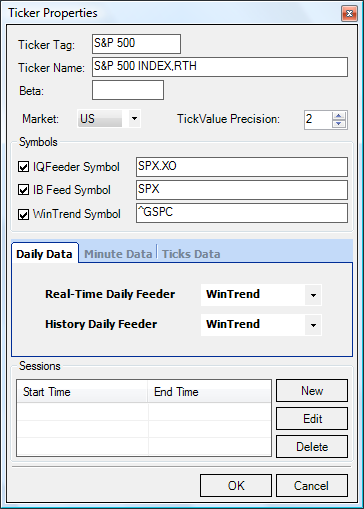 Symbol Ticker
Symbol Ticker properties dialog.
WinTrend Symbol Ticker stands for a collection of settings related to specific symbol. It contains the following settings:
Ticker Tag: short symbol tag name witch will be used to display Symbol Ticker in the list of tickers, for example S&P 500 for S&P 500 INDEX,RTH symbol.
Ticker Name: full symbol name or description. This field will be used for information only.
Example: S&P 500 INDEX,RTH.
Beta:
Market: this parameter indicates which timezone will be used for timestamps. Currenlty the only supported value is "US" (EST).
Tick Value Precision: the number of digits after decimal.
Symbols: data feeder-specific symbols (one for each supported data feeder). Please, read more information about supported data feeders and symbol' formats:
Configure data feeders. WinTrend software suports usage of multiple data feeders, moreother, several feeders could be used for every single Symbol Ticker.
It is possible to specify different data feeders for real-time and historical data for each data type (Daily, Minutes, Ticks).
Note. WinTrend handles Daily, Minutes, Ticks data separately (and stores historical data in different storages, but united by common Symbol Ticker).
This allows using different data feeders for each data type (and even different data feeders for real-time and historical data feeders whithing one data type).
Use control below to configure data feeders:
Sessions: this setting allows you to configure which bars will be shown on chart (only bars with timestamps which fit into specified timeframes will be shown on chart):
Create/Edit session dialog:
See also: Opening Charts